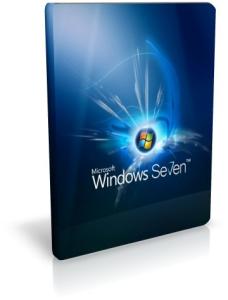Unlimited Free Call Trick 100% Working
Iam Back Again with Free Call Trick
Dail This Number 0008001001331(Toll-Free).
Then Enter This Code 8856469# (or) 8856489# (or) 8988553# (or) 8808212#
(or) 8856113# (or) 8856409# (or) 8856369# (or) 8852061# (or) 8856887#
(or) 8988919# (or) 8866526# (or) 8859589# .
Then Tell Your Friend The Same Procedure at Same Time. Ur Get Free Call
Any Help Comments Blow Box
hello frnds agr tumhe unlimited free private
calling room chahiye to contact me... Roming me bhi free h aur 0 balance
sim me bhi kaam karega... Chahiye to contact kare.. Demo me dikha
dunga..
100000% working now my contect number 08866685598 jisko privet room chaiye wo muje msg kare
jisko privet room number chhiye wo mere phone pe msg kare
my number 08866685598 only msg karna ok
Wednesday, 26 December 2012
Monday, 3 December 2012
mayur khokhar heckar: ip hide
mayur khokhar heckar: ip hide: Real Hide Ip Free Crack Software 2011 Version By Dailyhackingtips | How To Hide Real Ip adress ? 11:24 AM dailyhackingtips No...
Monday, 19 November 2012
View your computer information
by mayur khokhar
View your computer information
You can view a summary of important information
about your computer by opening System in Control Panel. You can see
basic hardware information, such as your computer's name, and which
edition of Windows your computer is running. You can change important system settings by clicking the links in the left pane of System.
-
Open System by clicking the Start button
 , clicking Control Panel, clicking System and Maintenance, and then clicking System.
, clicking Control Panel, clicking System and Maintenance, and then clicking System.
 View basic information about your computer
View basic information about your computer
System presents a summary view of basic details about your computer, including:
-
Windows edition. Lists information about the version and edition of Windows running on your computer.
-
System. Displays your computer's Windows Experience Index base score, which is a number that describes the overall capability of your computer. Your computer's processor type, speed, and quantity are listed, if your computer uses multiple processors. For example, if your computer has two processors, you will see (2 processors) displayed. Also displayed is how much random access memory (RAM) is installed. For more information about your computer's base score and what it means, see What is the Windows Experience Index?
-
Computer name, domain, and workgroup settings. Displays your computer's name and workgroup or domain information. You can change this information and add user accounts by clicking Change settings.
-
Windows activation. Activation verifies that your copy of Windows is genuine, which helps prevent software piracy. For more information, see Activating Windows: frequently asked questions.
 Change Windows system settings
Change Windows system settings
The links in the left pane provide access to
additional system settings. If you're looking for the information that
you used to find in System in Control Panel when using earlier versions
of Windows, you will find that same information by clicking the links in the left pane.
-
Device Manager. Use Device Manager to change settings and update drivers.
-
Remote settings. Change settings for Remote Desktop, which enables you to connect to a remote computer, and Remote Assistance, which enables you to invite someone to connect to your computer to help with a computer problem.
-
System Protection. Manage settings that automatically create the restore points that System Restore uses to restore your computer's system settings. You can turn System Protection on or off for the disks on your computer, and you can create restore points manually. For more information, search Windows Help and Support for "System Restore."
-
Advanced System Settings. Access advanced performance, user profile, and system startup settings, including Data Execution Prevention, which monitors programs and reports possible security attacks. You can also change your computer's virtual memory settings.
computer inf
A computer is a machine which
helps us to calculate, simulate and store different scenarios. For example, in order to
write an e-mail, instead of paper and pen first we use a software (or program)
called wordprocessor which helps us enter sentences through keyboard (Input),
computer's screen (output) to read, and modem (output/input) to send it to a distant
relative, friend, etc.
The mechanism to simulate a regular mail into an e-mail, gave us a very fast and much cheaper medium to communicate (not a simulation anymore). Same way, using computers we can simulate other things over which we do not have any control, for example weather, behaviour of atomic bomb, behaviour of a deadly virus, Earthquake, a innovative design for a new auto, airplane, machine, etc.
Any computer has five parts Input, Output, CPU, Memory, disk (storage) . Input is things like mouse, keyboard, modem. Output is computer screen, printer. CPU or central processing is brain of the computer which controls and execute all calculations, manipulations and output. Memory (RAM)is a temporary storage to be used by CPU when doing calculations, etc. Think of it as a scratch pad for CPU. Disk is permanent storage, on which all the software and data is stored.
When you turn on your computer, BIOS (or basic input output system) which resides on CMOS (complimentary Metal Oxide semiconductor,a type of chip) has small coded software written on it which tells CPU to read the next instruction from sector n of disk x. This next instruction loads the operating system.
A database is a software which lets user to organize their data in an orderly fashion. For example consider a company which sells cookies, they have a database of which has tables (or records) of customers, types of cookies and orders. So when customer x orders n number of x type of cookies his orders is placed in table orders. There are several type of databases. Some which are simply text files with records, others which are complex with tables of information. A table of information means "an array of one type of records", for example "an array of customer names, addresses, phone numbers". A Relational database is in which there are relations among the tables, for example consider three tables with customer info, inventory info and orders info. The relations between these three tables define the relational database. So when a customer X from customer table orders Item Y from Inventory info it is put in Orders table, there are links in these tables (through primary keys, secondary and foreign keys such Social Security number, product number, order number, etc) which lets us do that and thus making it a relational database. Popular type of relational databases are Access for PCs on windows 95, Oracle, Sybase, Informix, for huge business environment (running Unix operating systems).
Internet is a bunch of computers connected to each other. It started out when about 10 computers running Unix operating systems serving US military were connected to each other and named ARPANET. Initially, users could only send an e-mail to each other, deploying UUCP (unix to unix copy using modems) method. Then more computers from universities were added to ARPANET and research individuals started sharing their notes over e-mail. Later came Usenet which was more or less a discussion forum. Then after tremendous innovations in hardware (networking), in 1992 came Web, or the software called web browser which could display pictures and text. REST is history. Some terms
Programming languages are designed to aid humans to write code for computers. Since computers only understand the language of o's and 1's, and we humans a common english like languages, several computer languages were developed which translate code to computer language. Programming languages like C/C++,Visual Basic, Java using these a person writes a code and then compiles it and creates an executable file which is understood by machine. All .exe and .class files are executable files translated into language understood by computer.
Networking constitutes of connecting PCs and other machines with each other. If you have bunch of computers in same building connected to servers through several hubs it is a Local Area Network, like in an office building. If you have many buildings with many computers connected to each other it is a WAN or wide area network, like Universities. Going by same terminology Internet is probably Global Area Network. Servers are those computers which control user access to files, and are running all the time. All of the computers which are connected to Internet are servers since Internet demands access to information round the clock. When you use modem to connect to Internet on your Personal computer, you are connecting to a computer which is connected to Internet.
Operating systems are that piece of software which communicate with computer and converts all user commands back and forth. Operating systems have four parts which are Process manager, Memory manager, I/O manager and . Popular operating systems are Windows 95, Windows 98, Windows NT, Mac, SunOs, Digital, HP-UX, Solaris, Aix, etc.
Applications are the end user products which user run on a computer. i.e. Games, Word processing, excel, word, are all applications.
Personal computers are those machines that sit on your desk at home or at office, usually running Windows 95, MacOs, windows 3.1, windows 98, windows NT workstation, and other operating systems designed for PCs. Servers usually run more robust Operating systems like Unix, Windows NT, etc.
The mechanism to simulate a regular mail into an e-mail, gave us a very fast and much cheaper medium to communicate (not a simulation anymore). Same way, using computers we can simulate other things over which we do not have any control, for example weather, behaviour of atomic bomb, behaviour of a deadly virus, Earthquake, a innovative design for a new auto, airplane, machine, etc.
Any computer has five parts Input, Output, CPU, Memory, disk (storage) . Input is things like mouse, keyboard, modem. Output is computer screen, printer. CPU or central processing is brain of the computer which controls and execute all calculations, manipulations and output. Memory (RAM)is a temporary storage to be used by CPU when doing calculations, etc. Think of it as a scratch pad for CPU. Disk is permanent storage, on which all the software and data is stored.
When you turn on your computer, BIOS (or basic input output system) which resides on CMOS (complimentary Metal Oxide semiconductor,a type of chip) has small coded software written on it which tells CPU to read the next instruction from sector n of disk x. This next instruction loads the operating system.
A database is a software which lets user to organize their data in an orderly fashion. For example consider a company which sells cookies, they have a database of which has tables (or records) of customers, types of cookies and orders. So when customer x orders n number of x type of cookies his orders is placed in table orders. There are several type of databases. Some which are simply text files with records, others which are complex with tables of information. A table of information means "an array of one type of records", for example "an array of customer names, addresses, phone numbers". A Relational database is in which there are relations among the tables, for example consider three tables with customer info, inventory info and orders info. The relations between these three tables define the relational database. So when a customer X from customer table orders Item Y from Inventory info it is put in Orders table, there are links in these tables (through primary keys, secondary and foreign keys such Social Security number, product number, order number, etc) which lets us do that and thus making it a relational database. Popular type of relational databases are Access for PCs on windows 95, Oracle, Sybase, Informix, for huge business environment (running Unix operating systems).
Internet is a bunch of computers connected to each other. It started out when about 10 computers running Unix operating systems serving US military were connected to each other and named ARPANET. Initially, users could only send an e-mail to each other, deploying UUCP (unix to unix copy using modems) method. Then more computers from universities were added to ARPANET and research individuals started sharing their notes over e-mail. Later came Usenet which was more or less a discussion forum. Then after tremendous innovations in hardware (networking), in 1992 came Web, or the software called web browser which could display pictures and text. REST is history. Some terms
- HTML : is Hypertext markup language. All pages in Internet use HTML.
- Browser is piece of software to browse internet, i.e Netscape, Internet explorer.
- Router is a piece of hardware which connects LAN to Internet.
- Bridge is a piece of hardware which connects two LANs.
Programming languages are designed to aid humans to write code for computers. Since computers only understand the language of o's and 1's, and we humans a common english like languages, several computer languages were developed which translate code to computer language. Programming languages like C/C++,Visual Basic, Java using these a person writes a code and then compiles it and creates an executable file which is understood by machine. All .exe and .class files are executable files translated into language understood by computer.
Networking constitutes of connecting PCs and other machines with each other. If you have bunch of computers in same building connected to servers through several hubs it is a Local Area Network, like in an office building. If you have many buildings with many computers connected to each other it is a WAN or wide area network, like Universities. Going by same terminology Internet is probably Global Area Network. Servers are those computers which control user access to files, and are running all the time. All of the computers which are connected to Internet are servers since Internet demands access to information round the clock. When you use modem to connect to Internet on your Personal computer, you are connecting to a computer which is connected to Internet.
Operating systems are that piece of software which communicate with computer and converts all user commands back and forth. Operating systems have four parts which are Process manager, Memory manager, I/O manager and . Popular operating systems are Windows 95, Windows 98, Windows NT, Mac, SunOs, Digital, HP-UX, Solaris, Aix, etc.
Applications are the end user products which user run on a computer. i.e. Games, Word processing, excel, word, are all applications.
Personal computers are those machines that sit on your desk at home or at office, usually running Windows 95, MacOs, windows 3.1, windows 98, windows NT workstation, and other operating systems designed for PCs. Servers usually run more robust Operating systems like Unix, Windows NT, etc.
computer inf
A computer is a machine which
helps us to calculate, simulate and store different scenarios. For example, in order to
write an e-mail, instead of paper and pen first we use a software (or program)
called wordprocessor which helps us enter sentences through keyboard (Input),
computer's screen (output) to read, and modem (output/input) to send it to a distant
relative, friend, etc.
The mechanism to simulate a regular mail into an e-mail, gave us a very fast and much cheaper medium to communicate (not a simulation anymore). Same way, using computers we can simulate other things over which we do not have any control, for example weather, behaviour of atomic bomb, behaviour of a deadly virus, Earthquake, a innovative design for a new auto, airplane, machine, etc.
Any computer has five parts Input, Output, CPU, Memory, disk (storage) . Input is things like mouse, keyboard, modem. Output is computer screen, printer. CPU or central processing is brain of the computer which controls and execute all calculations, manipulations and output. Memory (RAM)is a temporary storage to be used by CPU when doing calculations, etc. Think of it as a scratch pad for CPU. Disk is permanent storage, on which all the software and data is stored.
When you turn on your computer, BIOS (or basic input output system) which resides on CMOS (complimentary Metal Oxide semiconductor,a type of chip) has small coded software written on it which tells CPU to read the next instruction from sector n of disk x. This next instruction loads the operating system.
A database is a software which lets user to organize their data in an orderly fashion. For example consider a company which sells cookies, they have a database of which has tables (or records) of customers, types of cookies and orders. So when customer x orders n number of x type of cookies his orders is placed in table orders. There are several type of databases. Some which are simply text files with records, others which are complex with tables of information. A table of information means "an array of one type of records", for example "an array of customer names, addresses, phone numbers". A Relational database is in which there are relations among the tables, for example consider three tables with customer info, inventory info and orders info. The relations between these three tables define the relational database. So when a customer X from customer table orders Item Y from Inventory info it is put in Orders table, there are links in these tables (through primary keys, secondary and foreign keys such Social Security number, product number, order number, etc) which lets us do that and thus making it a relational database. Popular type of relational databases are Access for PCs on windows 95, Oracle, Sybase, Informix, for huge business environment (running Unix operating systems).
Internet is a bunch of computers connected to each other. It started out when about 10 computers running Unix operating systems serving US military were connected to each other and named ARPANET. Initially, users could only send an e-mail to each other, deploying UUCP (unix to unix copy using modems) method. Then more computers from universities were added to ARPANET and research individuals started sharing their notes over e-mail. Later came Usenet which was more or less a discussion forum. Then after tremendous innovations in hardware (networking), in 1992 came Web, or the software called web browser which could display pictures and text. REST is history. Some terms
Programming languages are designed to aid humans to write code for computers. Since computers only understand the language of o's and 1's, and we humans a common english like languages, several computer languages were developed which translate code to computer language. Programming languages like C/C++,Visual Basic, Java using these a person writes a code and then compiles it and creates an executable file which is understood by machine. All .exe and .class files are executable files translated into language understood by computer.
Networking constitutes of connecting PCs and other machines with each other. If you have bunch of computers in same building connected to servers through several hubs it is a Local Area Network, like in an office building. If you have many buildings with many computers connected to each other it is a WAN or wide area network, like Universities. Going by same terminology Internet is probably Global Area Network. Servers are those computers which control user access to files, and are running all the time. All of the computers which are connected to Internet are servers since Internet demands access to information round the clock. When you use modem to connect to Internet on your Personal computer, you are connecting to a computer which is connected to Internet.
Operating systems are that piece of software which communicate with computer and converts all user commands back and forth. Operating systems have four parts which are Process manager, Memory manager, I/O manager and . Popular operating systems are Windows 95, Windows 98, Windows NT, Mac, SunOs, Digital, HP-UX, Solaris, Aix, etc.
Applications are the end user products which user run on a computer. i.e. Games, Word processing, excel, word, are all applications.
Personal computers are those machines that sit on your desk at home or at office, usually running Windows 95, MacOs, windows 3.1, windows 98, windows NT workstation, and other operating systems designed for PCs. Servers usually run more robust Operating systems like Unix, Windows NT, etc.
The mechanism to simulate a regular mail into an e-mail, gave us a very fast and much cheaper medium to communicate (not a simulation anymore). Same way, using computers we can simulate other things over which we do not have any control, for example weather, behaviour of atomic bomb, behaviour of a deadly virus, Earthquake, a innovative design for a new auto, airplane, machine, etc.
Any computer has five parts Input, Output, CPU, Memory, disk (storage) . Input is things like mouse, keyboard, modem. Output is computer screen, printer. CPU or central processing is brain of the computer which controls and execute all calculations, manipulations and output. Memory (RAM)is a temporary storage to be used by CPU when doing calculations, etc. Think of it as a scratch pad for CPU. Disk is permanent storage, on which all the software and data is stored.
When you turn on your computer, BIOS (or basic input output system) which resides on CMOS (complimentary Metal Oxide semiconductor,a type of chip) has small coded software written on it which tells CPU to read the next instruction from sector n of disk x. This next instruction loads the operating system.
A database is a software which lets user to organize their data in an orderly fashion. For example consider a company which sells cookies, they have a database of which has tables (or records) of customers, types of cookies and orders. So when customer x orders n number of x type of cookies his orders is placed in table orders. There are several type of databases. Some which are simply text files with records, others which are complex with tables of information. A table of information means "an array of one type of records", for example "an array of customer names, addresses, phone numbers". A Relational database is in which there are relations among the tables, for example consider three tables with customer info, inventory info and orders info. The relations between these three tables define the relational database. So when a customer X from customer table orders Item Y from Inventory info it is put in Orders table, there are links in these tables (through primary keys, secondary and foreign keys such Social Security number, product number, order number, etc) which lets us do that and thus making it a relational database. Popular type of relational databases are Access for PCs on windows 95, Oracle, Sybase, Informix, for huge business environment (running Unix operating systems).
Internet is a bunch of computers connected to each other. It started out when about 10 computers running Unix operating systems serving US military were connected to each other and named ARPANET. Initially, users could only send an e-mail to each other, deploying UUCP (unix to unix copy using modems) method. Then more computers from universities were added to ARPANET and research individuals started sharing their notes over e-mail. Later came Usenet which was more or less a discussion forum. Then after tremendous innovations in hardware (networking), in 1992 came Web, or the software called web browser which could display pictures and text. REST is history. Some terms
- HTML : is Hypertext markup language. All pages in Internet use HTML.
- Browser is piece of software to browse internet, i.e Netscape, Internet explorer.
- Router is a piece of hardware which connects LAN to Internet.
- Bridge is a piece of hardware which connects two LANs.
Programming languages are designed to aid humans to write code for computers. Since computers only understand the language of o's and 1's, and we humans a common english like languages, several computer languages were developed which translate code to computer language. Programming languages like C/C++,Visual Basic, Java using these a person writes a code and then compiles it and creates an executable file which is understood by machine. All .exe and .class files are executable files translated into language understood by computer.
Networking constitutes of connecting PCs and other machines with each other. If you have bunch of computers in same building connected to servers through several hubs it is a Local Area Network, like in an office building. If you have many buildings with many computers connected to each other it is a WAN or wide area network, like Universities. Going by same terminology Internet is probably Global Area Network. Servers are those computers which control user access to files, and are running all the time. All of the computers which are connected to Internet are servers since Internet demands access to information round the clock. When you use modem to connect to Internet on your Personal computer, you are connecting to a computer which is connected to Internet.
Operating systems are that piece of software which communicate with computer and converts all user commands back and forth. Operating systems have four parts which are Process manager, Memory manager, I/O manager and . Popular operating systems are Windows 95, Windows 98, Windows NT, Mac, SunOs, Digital, HP-UX, Solaris, Aix, etc.
Applications are the end user products which user run on a computer. i.e. Games, Word processing, excel, word, are all applications.
Personal computers are those machines that sit on your desk at home or at office, usually running Windows 95, MacOs, windows 3.1, windows 98, windows NT workstation, and other operating systems designed for PCs. Servers usually run more robust Operating systems like Unix, Windows NT, etc.
Office 2013 KMS micro Activator vK.12 free download full version
by mayur khokhar softwere enginier
Type: Applications > Windows
Files: 93
Size: 169 MB
download now
 Office 2013 KMSmicro Activator vK 12 - CODE3H
Office 2013 KMSmicro Activator vK 12 - CODE3H
Release Notes
For those who failed to activate office 2013 with Office 2013 KMSmicro Activator v3.10
Installation
1. Install Microsoft Office 2013 x86 or x64 of your choice. Recommended to use Volume License
2. Extract "KmsMicroK12.rar" on to your desktop and Run "KmsActivator.cmd" as Admin
3.
Wait for the activator to load KMSmicro Server (it may take little
time, depends on your PC) Do not close any window which are generated by
the activator.
4. On the first interaction screen : Select a Menu
A; Ratioborus Menu
B; my Menu
Hit "B" and then enter to load the New (vK.12) activator
5. On the second interaction screen : Windows KMS Micro Options
T; Run NetTime
Z; Set Time
Hit "T" and then enter to sync time with NetTime
Once
the time sync is completed - Press any key to continue. Now the
activation process starts automatically, you have nothing to do. Just
wait for windows CMD to pop out with the activation status and then a
Windows Script Host Thats it ! your Office 2013 got activated for next
180Days ! Enjoy !
6. On the second interaction screen : Windows KMS Micro Options
Rt; Restart
S; Shutdown
Hit "S" and then ENTER to shutdown KMS Server
7.
By Step 6, your Office 2013 got activated. now you can check the status
Open WordDocument ; File; Account; Here you can see the Activaton
Status
OR
Open CMD and type; CD C:Program FilesMicrosoft
OfficeOffice15; C:Program FilesMicrosoft OfficeOffice15; C:Program
FilesMicrosoft OfficeOffice15;script ospp.vbs /dstatus
Now it show the status with number of day let
Dual-boot Windows 7 and Windows 8 By Greg Shultz August 23, 2012, 11:09 AM PDT Takeaway: Greg Shultz shows you how to prepare and configure your Windows 7 system to dual-boot Windows 8. Since the Windows 8 Developer Preview hit the streets back in September 2011, I’ve written a bunch of articles on the new operating system covering such topics as the improved Windows Explorer, Windows 8 shortcut keys, Storages Spaces, and File History, just to name a few. However, I was recently reminded that there is one topic that I haven’t covered for Windows 8 and that is how to set up a dual boot machine. Up until recently, I had a machine dedicated to testing Windows 8 and just never got around to setting up a dual-boot configuration. I say recently, because just the other day that test PC died. I did some troubleshooting to try and figure out just what went wrong, but my findings were inconclusive - it could be the power supply, it could be the CPU, it could be the motherboard, or it could be the video card. Rather than stressing about it, I just decided to get another test system - I’ll figure it out later. Fortunately, my local computer store was having a clearance sale and I picked up and HP P2-1124 with Windows 7 Home Premium for around $300. I normally build my own systems, but this time I bought one off the shelf. So now, I had the perfect opportunity to explore dual-booting Windows 7 and Windows 8 Release Preview. In this edition of the Windows Desktop Report, I’ll use my new system to show you how to prepare and configure your Windows 7 system to dual-boot Windows 8. While I’ll be using the Windows 8 Release Preview for this article, I’ve heard that the procedure should be very similar with the actual release version. Even so, I’ll revisit this topic in the near future once Windows 8 is available to the general public. Automatically sign up for TechRepublic's Windows and Office newsletter! This blog post is also available in the Slideshow format in a TechRepublic Photo Gallery. Prerequisite For this article, I’m going to assume that you have already visited the Windows 8 Release Preview site and followed Microsoft’s instructions for downloading and converting the ISO file to a DVD in Windows 7. If you haven’t, you should do so before you get started with this article. The process is pretty straightforward and Microsoft has documented the steps you need to follow. Creating a System Image The first thing that you’ll want to do is create a System Image from within Windows 7’s Backup and Restore. When you do, you’ll end up with a complete image of your hard disk. That way, if anything out of the ordinary were to occur as you follow the steps for creating a dual-boot system, you will be able to return to your current configuration. Furthermore, I recommend that you also create a separate backup of your data. Maybe just make copies of all your data files on CD/DVD or on an external hard disk. While it may sound like overkill, having an extra backup will give you peace of mind. To create a system image, you’ll need to have a CD-RW/DVD-RW drive, an external hard disk, or access to a network drive. To access Backup and Restore, click the Start button, type Backup in the Search box, and press [Enter] when Backup and Restore appears in the result pane. Once you have Backup and Restore up, select the Create a System Image option and choose your backup location. As you can see in Figure A, I used a DVD-RW drive on my system. Figure A On my test system, I’ll use DVDs to create my system image. As you can see in Figure B, on my test system all the partitions on the drive are selected by default. To initiate the operation, just click Start backup. On my test system with a 500GB hard disk, it took over an hour and required eight DVDs. Figure B Creating a System Image on DVDs takes a little while. When the System Image is complete, you’ll be prompted to create a System Repair disc, as shown in Figure C. This is the disc that you will use to boot your system and restore your system image in the event that you need it. Figure C When the System Image is complete, you’ll be prompted to create a System Repair disc. Setting up a partition With your System Image discs safely tucked away, you’ll use the Disk Management tool to make room on your hard disk for Windows 8. To launch Disk Management, click the Start button, type Disk Management in the Search box, and press [Enter] when Create and format hard disk partitions appears in the result pane. When Disk Management launches, locate the operating system partition of the drive, right click, and select the Shrink Volume command. As you can see in Figure D, on my example system, there is a 100MB system partition and a 17GB HP Recovery partition in addition to the 450GB OS, or operating system, partition. Figure D Right click on the operating system partition of the drive and select the Shrink Volume command. For my Windows 8 partition, I set aside 50GB by entering 51200 as the amount of space to shrink the existing volume, as shown in Figure E. Once you’ve specified the size, click the Shrink button. It will take a several minutes to shrink the partition. When the operation is complete, you’ll see the new space at the end of the partition and notice that it is marked as Unallocated. In order to install Windows 8 without any problems, you should covert this unallocated space into a volume with a drive letter. To do so you’ll launch the New Simple Volume Wizard. Figure E To set up a 50GB partition, I entered 51200 as the amount of space to shrink the existing volume. To continue, right click the new partition and select the New Simple Volume command, as shown in Figure F. When you do, the New Simple Volume Wizard will launch. Figure F To launch the wizard, right click the new partition and select the New Simple Volume command. The New Simple Volume Wizard consists of five screens - the first and the fifth are shown in Figure G. As you progress through the wizard, you’ll be prompted to specify the size, assign a drive letter, choose a file system, enter a name for the volume, and choose how to format the drive. For everything but the volume name, you should just go with the defaults. As you can see, I specifically named the volume Windows 8 to prevent any ambiguity in later steps. Since the partition was created from your existing partition, you can just go with the Quick format option. Figure G The New Simple Volume Wizard consists of five screens. When you’re finished, you’ll see the new partition in Disk Manager. Figure H shows the new 50GB partition with the volume name, assigned to drive F, and marked as a Logical Drive. Figure H The 50 GB partition is now ready for the Windows 8 installation. Installing Windows 8 Now that you have your partition established and assigned a drive letter, installing Windows 8 in a dual-boot configuration should be a pretty straightforward operation. Let’s take a closer look. To begin, insert the Windows 8 Release Preview DVD and reboot your system. After a few minutes, you’ll see the Windows Setup screen shown in Figure I and you will specify your language settings before clicking Next. Figure I The first step in the installation is to specify your language settings. Once the initial steps are taken care of, you’ll see the Windows Setup screen shown in Figure J and will click the Install Now button. Figure J To get started, just click the Install Now button. You’ll then see a Windows Setup screen shown in Figure K and will need to make sure that you select the Custom option. Figure K Make sure that you select the Custom Install Windows only option. At this point, Windows Setup will prompt you to choose the location to which you want to install Windows 8. As you can see in Figure L, on my test system it is showing all available partitions and I have selected the new volume labeled Windows 8 and assigned drive letter F. Figure L On my test system, I have selected the new volume labeled Windows 8 and assigned drive letter F. After selecting the new partition on which to install Windows 8 and clicking Next, the installation will begin, as shown in Figure M. This part of the operation will take a while so go get yourself a cup of coffee. Figure M As soon as you click Next, Windows Setup will begin copying files to the new partition. Dual-booting Windows 7/Windows 8 When the installation is complete, Windows Setup will reboot your system one final time and you will then see the new Windows 8 style dual boot screen shown in Figure N. As you can see, Windows 8 will automatically launch in 30 seconds if you don’t choose Windows 7. Figure N The new Windows 8 style boot screen display for 30 seconds before launching Windows 8. If you want to alter the amount of time before Windows 8 will run, you can click the Change defaults or choose other options at the bottom of the screen. There are actually a multitude of options that you can change and I’ll cover all of them in a future article.
by mayur khokhar
Takeaway: Greg Shultz shows you how to prepare and configure your Windows 7 system to dual-boot Windows 8.
Since the Windows 8 Developer Preview hit the
streets back in September 2011, I’ve written a bunch of articles on the
new operating system covering such topics as the improved Windows Explorer, Windows 8 shortcut keys, Storages Spaces, and File History, just to name a few. However, I was recently reminded that there is one topic that I haven’t covered for Windows 8 and that is how to set up a dual boot machine.Up until recently, I had a machine dedicated to testing Windows 8 and just never got around to setting up a dual-boot configuration. I say recently, because just the other day that test PC died. I did some troubleshooting to try and figure out just what went wrong, but my findings were inconclusive - it could be the power supply, it could be the CPU, it could be the motherboard, or it could be the video card. Rather than stressing about it, I just decided to get another test system - I’ll figure it out later.
Fortunately, my local computer store was having a clearance sale and I picked up and HP P2-1124 with Windows 7 Home Premium for around $300. I normally build my own systems, but this time I bought one off the shelf. So now, I had the perfect opportunity to explore dual-booting Windows 7 and Windows 8 Release Preview.
In this edition of the Windows Desktop Report, I’ll use my new system to show you how to prepare and configure your Windows 7 system to dual-boot Windows 8. While I’ll be using the Windows 8 Release Preview for this article, I’ve heard that the procedure should be very similar with the actual release version. Even so, I’ll revisit this topic in the near future once Windows 8 is available to the general public.
Automatically sign up for TechRepublic's Windows and Office newsletter!
This blog post is also available in the Slideshow format in a TechRepublic Photo Gallery.Prerequisite
For this article, I’m going to assume that you have already visited the Windows 8 Release Preview site and followed Microsoft’s instructions for downloading and converting the ISO file to a DVD in Windows 7. If you haven’t, you should do so before you get started with this article. The process is pretty straightforward and Microsoft has documented the steps you need to follow.Creating a System Image
The first thing that you’ll want to do is create a System Image from within Windows 7’s Backup and Restore. When you do, you’ll end up with a complete image of your hard disk. That way, if anything out of the ordinary were to occur as you follow the steps for creating a dual-boot system, you will be able to return to your current configuration. Furthermore, I recommend that you also create a separate backup of your data. Maybe just make copies of all your data files on CD/DVD or on an external hard disk. While it may sound like overkill, having an extra backup will give you peace of mind.To create a system image, you’ll need to have a CD-RW/DVD-RW drive, an external hard disk, or access to a network drive. To access Backup and Restore, click the Start button, type Backup in the Search box, and press [Enter] when Backup and Restore appears in the result pane.
Once you have Backup and Restore up, select the Create a System Image option and choose your backup location. As you can see in Figure A, I used a DVD-RW drive on my system.
Figure A
On my test system, I’ll use DVDs to create my system image.
As you can see in Figure B, on my test system all the partitions on the drive are selected by default. To initiate the operation, just click Start backup. On my test system with a 500GB hard disk, it took over an hour and required eight DVDs.Figure B
Creating a System Image on DVDs takes a little while.
When the System Image is complete, you’ll be prompted to create a System Repair disc, as shown in Figure C. This is the disc that you will use to boot your system and restore your system image in the event that you need it.Figure C
When the System Image is complete, you’ll be prompted to create a System Repair disc.
Setting up a partition
With your System Image discs safely tucked away, you’ll use the Disk Management tool to make room on your hard disk for Windows 8. To launch Disk Management, click the Start button, type Disk Management in the Search box, and press [Enter] when Create and format hard disk partitions appears in the result pane. When Disk Management launches, locate the operating system partition of the drive, right click, and select the Shrink Volume command. As you can see in Figure D, on my example system, there is a 100MB system partition and a 17GB HP Recovery partition in addition to the 450GB OS, or operating system, partition.Figure D
Right click on the operating system partition of the drive and select the Shrink Volume command.
For my Windows 8 partition, I set aside 50GB by entering 51200 as the amount of space to shrink the existing volume, as shown in Figure E. Once you’ve specified the size, click the Shrink button. It will take a several minutes to shrink the partition. When the operation is complete, you’ll see the new space at the end of the partition and notice that it is marked as Unallocated. In order to install Windows 8 without any problems, you should covert this unallocated space into a volume with a drive letter. To do so you’ll launch the New Simple Volume Wizard.Figure E
To set up a 50GB partition, I entered 51200 as the amount of space to shrink the existing volume.
To continue, right click the new partition and select the New Simple Volume command, as shown in Figure F. When you do, the New Simple Volume Wizard will launch.Figure F
To launch the wizard, right click the new partition and select the New Simple Volume command.
The New Simple Volume Wizard consists of five screens - the first and the fifth are shown in Figure G. As you progress through the wizard, you’ll be prompted to specify the size, assign a drive letter, choose a file system, enter a name for the volume, and choose how to format the drive. For everything but the volume name, you should just go with the defaults. As you can see, I specifically named the volume Windows 8 to prevent any ambiguity in later steps. Since the partition was created from your existing partition, you can just go with the Quick format option.Figure G
The New Simple Volume Wizard consists of five screens.
When you’re finished, you’ll see the new partition in Disk Manager. Figure H shows the new 50GB partition with the volume name, assigned to drive F, and marked as a Logical Drive.Figure H
The 50 GB partition is now ready for the Windows 8 installation.
Installing Windows 8
Now that you have your partition established and assigned a drive letter, installing Windows 8 in a dual-boot configuration should be a pretty straightforward operation. Let’s take a closer look.To begin, insert the Windows 8 Release Preview DVD and reboot your system. After a few minutes, you’ll see the Windows Setup screen shown in Figure I and you will specify your language settings before clicking Next.
Figure I
The first step in the installation is to specify your language settings.
Once the initial steps are taken care of, you’ll see the Windows Setup screen shown in Figure J and will click the Install Now button.Figure J
To get started, just click the Install Now button.
You’ll then see a Windows Setup screen shown in Figure K and will need to make sure that you select the Custom option.Figure K
Make sure that you select the Custom Install Windows only option.
At this point, Windows Setup will prompt you to choose the location to which you want to install Windows 8. As you can see in Figure L, on my test system it is showing all available partitions and I have selected the new volume labeled Windows 8 and assigned drive letter F.Figure L
On my test system, I have selected the new volume labeled Windows 8 and assigned drive letter F.
After selecting the new partition on which to install Windows 8 and clicking Next, the installation will begin, as shown in Figure M. This part of the operation will take a while so go get yourself a cup of coffee.Figure M
As soon as you click Next, Windows Setup will begin copying files to the new partition.
Dual-booting Windows 7/Windows 8
When the installation is complete, Windows Setup will reboot your system one final time and you will then see the new Windows 8 style dual boot screen shown in Figure N. As you can see, Windows 8 will automatically launch in 30 seconds if you don’t choose Windows 7.Figure N
The new Windows 8 style boot screen display for 30 seconds before launching Windows 8.
If you want to alter the amount of time before Windows 8 will run, you can click the Change defaults or choose other options at the bottom of the screen. There are actually a multitude of options that you can change and I’ll cover all of them in a future article.Windows 8 Activation Cracked with KMS Host
by mayur khokhar
KMS activation crack had not been popularly used in the past to activate Windows Vista and Windows 7 as it’s outshone by OEM activation hack which performs instant one-time Windows activation offline without the need to setup any additional host. The OA3.0 in where all OEM computers running Windows 8 now required online activation has made OEM activation much harder to hack, at least until actual machines preinstalled with Windows 8 shipped.

As mentioned, Windows 8 KMS activation crack is nothing new. In fact, it’s an old trick by applying the KMS server with KB2691586 and an valid Windows 8 KMS host key. Currently, there is no valid Windows 8 KMS host key been leaked yet, preventing creation of own KMS host. In addition, as KMS is only used by Microsoft clients who purchase volume licensing agreement, so only Windows 8 Enterprise and Windows 8 Professional can be activated via KMS, provided they’re installed with a VLK (volume licensing product key).
Windows 8 activated with KMS server can be used genuinely for 180 days, allowing all personalization and full features, although it’s still an unknown if the system can pass the genuine Windows validation. After 180 days, the Windows 8 system will need to check against a KMS host to maintain the activated status.
Without activation, Windows 8 runs in “notification mode” where notification watermark appears every 3 hours to remind user to activate the system, and with restricted functionality especially those that related to personalization.
Related Posts:
- Download Key Management Service (KMS Host) for Windows Server 2003
- Download Office 2010 KMS Host License Pack
- Windows 7 Ultimate Cracked and Activated Permanently with OEM SLP Master Product Key (with SLIC 2.1)
- Host Process for Windows Services Has Stopped Working Error – Workaround Fix
- Windows Vista Volume Activation 2.0 Guide, Faq & Technical Guidance Free Download
windows 7 download 64 bit full version free with crack activator
by mayur khokhar
- Type: Applications > Windows
- Files: 4
- Size: 3.28 GB
- Windows Ultimate x86 32 Bit Integrated September Windows 7 Ultimate Windows 7
Hardware Requirements Architecture: 32-bit Processor: 1 GHz Memory: (RAM) 1GB Graphics Card: DirectX 9 Graphics Processor With WDDM Driver Model 1.0 (For Aero) HDD: Free Space 16 GB Of Free Disk Space Optical Drive: DVD drive (only to install from DVD/CD Media) ----------------------------------------------------------------------------------- Hardware Requirements Architecture: 64-bit Processor: 1 GHz Memory: (RAM) 2GB Graphics Card: DirectX 9 Graphics Processor With WDDM Driver Model 1.0 (For Aero) HDD: Free Space 20 GB Of Free Disk Space Optical Drive: DVD drive (only to install from DVD/CD Media) ----------------------------------------------------------------------------------- Physical Memory (RAM) Limits In 32-bit Windows Windows 7 Ultimate: 4GB Windows 7 Enterprise: 4GB Windows 7 Professional: 4GB Windows 7 Home Premium: 4GB Windows 7 Home Basic: 4GB Windows 7 Starter: 2GB Physical Memory (RAM) Limit in 64-bit Windows Windows 7 Ultimate: 192GB Windows 7 Enterprise: 192GB Windows 7 Professional: 192GB Windows 7 Home Premium: 16GB Windows 7 Home Basic: 8GB Windows 7 Starter: N/A
Please complete a quick free 1-3 minutes survey/offer to download
this 100$ software full version with crack for free!
it will take only a few minutes to complete an survey/offer!
click the download link to start!
Download part 1
Download part 2
Download part 3
Download part 4
windows 7 download 64 bit full version free with crack activator
Windows 8 Activation Cracked with KMS Host
by mayur khokhar
KMS activation crack had not been popularly used in the past to activate Windows Vista and Windows 7 as it’s outshone by OEM activation hack which performs instant one-time Windows activation offline without the need to setup any additional host. The OA3.0 in where all OEM computers running Windows 8 now required online activation has made OEM activation much harder to hack, at least until actual machines preinstalled with Windows 8 shipped.

As mentioned, Windows 8 KMS activation crack is nothing new. In fact, it’s an old trick by applying the KMS server with KB2691586 and an valid Windows 8 KMS host key. Currently, there is no valid Windows 8 KMS host key been leaked yet, preventing creation of own KMS host. In addition, as KMS is only used by Microsoft clients who purchase volume licensing agreement, so only Windows 8 Enterprise and Windows 8 Professional can be activated via KMS, provided they’re installed with a VLK (volume licensing product key).
Windows 8 activated with KMS server can be used genuinely for 180 days, allowing all personalization and full features, although it’s still an unknown if the system can pass the genuine Windows validation. After 180 days, the Windows 8 system will need to check against a KMS host to maintain the activated status.
Without activation, Windows 8 runs in “notification mode” where notification watermark appears every 3 hours to remind user to activate the system, and with restricted functionality especially those that related to personalization.
Related Posts:
- Download Key Management Service (KMS Host) for Windows Server 2003
- Download Office 2010 KMS Host License Pack
- Windows 7 Ultimate Cracked and Activated Permanently with OEM SLP Master Product Key (with SLIC 2.1)
- Host Process for Windows Services Has Stopped Working Error – Workaround Fix
- Windows Vista Volume Activation 2.0 Guide, Faq & Technical Guidance Free Download
Clearing Up Some Windows 8 Activation Confusion
by mayur khokhar
With the release of Windows 8 to MSDN and TechNet subscribers worldwide, we're starting to see more and more people setting up their first machines using the final OS code -- and starting to see more questions about some specifics. Unfortunately, Microsoft hasn't been providing much in the way of answers at this point. For example, my colleague, Jason Helmick, contacted me after testing some of the Windows Activation features in Windows 8. I'm providing his narrative below, enhanced with some of my own discoveries and comments in [square brackets]. I'd love to hear your comments and findings, too -- please drop them into the comments area below. With that said, take it away Jason...Q: I'm confused about the Windows 8 Enterprise/ Pro Activation.
A: The three download versions of Windows 8 can be somewhat confusing at first, until you realize the purpose for each one. Lack of documentation in this initial stage of release has had more than one person download all three just to see which one they can license.
In my case (TechNet key in hand) I ended up downloading all three to see which one would take the key. The answer is the standard download (not Pro or Enterprise) but after working with the Enterprise and Pro versions I ran into the new activation process and had some questions. Without having any documentation to explain the new activation process I did an initial test. I'm left with more questions than answers.
The Pro and Enterprise downloads are designed to receive their activation through a traditional KMS server or the new Active Directory Based activation (ADBA). The Enterprise version of Windows 8 still supports Multiple Activation Keys (MAK) if that's your preference.
[I'll note here that I was able to help Jason find the right download and confirm his observations. The TechNet "Windows 8 Professional VL" ISO image requires a volume license key and Active Directory, or KMS-based activation; the "Enterprise" ISO also requires on-network activation or a Multiple Activation Key, or MAK. The "plain" Windows 8 ISO will accept a Professional key and activate as Windows 8 Professional.]
So, without a KMS server or MAK available, I decided to test Windows 8 Enterprise to see if there had been changes to the activation process, and to test the time it took the OS to expire when not activated. I'm not a hacker, and I'm not trying to pirate software; I'm just trying to understand from an administrative deployment perspective what is going to happen if activation fails. Documentation for this seems elusive at best (or doesn't exist). Here are the questions that I had when starting my experiment:
how to install new os
- 1Decide what you would like to do. Are you going to reinstall your operating system because of problems, upgrading your current version, or are you installing an operating system on a new computer? Make sure that you have the new operating system install program. Windows and Mac require that you purchase a CD or DVD Rom(s). Ubuntu and other Linux are free and can be installed from a flash drive too.
- 2Back up your data. If you are reinstalling your operating system, it is likely that you will need to wipe the disk. Back up your data before doing so, as everything on the disk will be destroyed. If you are simply upgrading, it is okay to skip this step, but it is advisable to save at least the most important files on your computer.
- 3Completely wipe all information from the hard disc. This will ensure that you do not carry problems over into the new install. For instructions on how to do this watch the video at http://www.youtube.com/watch?v=OfICZMMr0JM
- New installations of Windows and Linux offer to replace all data on your entire hard disk. So completely wiping it prior to installation is unnecessary.
- 4Boot up. Turn on your computer and quickly enter the boot menu. The owner's manual for your computer or motherboard should have instructions on how to do this. It will show on the screen for a brief moment too. Select the drive that contains the setup disk (and be sure you have inserted it). Save the setting and exit.
- 5Start the installation. It may take the install program a few minutes to load, this is normal. Once it has loaded, follow the onscreen instructions. If you are installing a new operating system on a new computer or reinstalling due to a problem, wipe the disk. Be sure you have saved everything that you would like to save before starting this process.
- 6Sit back and relax. The installer may ask you for some information while it's installing, but for the most part, just waiting is okay. Near the end of the installation, the installer will ask you for last-minute information, like your name, the name of the computer, sign in name, password, time zone, etc. Do not be alarmed by this, none of this information can be used to identify you, it's all for personal preference.
- 7Enter the product ID. If you are installing a consumer operating system like Windows, it will probably require you to enter a product ID. Look at the back of the CD case for the product ID or, indeed, on the case of the computer if the computer came with an OEM version of Windows. If you are installing Linux, this will not apply to you if it is an open source variant of Linux (for example: BackTrack, Ubuntu, Fedora), but will if it is a closed source variant of Linux (for example: Red Hat, HPUX, SuSE etc).
- 8Reboot. Once you reboot, the computer will finalize everything and log you in. At this point, you may need to install drivers. Insert any disks that came with your computer or it's parts that are NOT an operating system, and allow the drivers to be installed (if necessary).
- 9Allow updates. This is especially important in Windows. Allow the computer to seek updates and install them. Look for a "top 10 things to do" list for that operating system.
- 10Install antivirus software. If you are using Windows without antivirus software while on the web, you are extremely vulnerable to all kinds of malicious programs. Before you do anything, even installing Firefox, install antivirus. If you don't have any, look for avast! Antivirus, it's free.
- 11Use it! You're done, now what you do is totally up to you. Set a password, install programs, customize, create user accounts, etc. If you have any files you backed up, you may restore them now. Or, just enjoy the clean slate and redo everything, whatever you like.
Windows 8's new licenses: simpler, saner, better
Windows 8's new licenses: simpler, saner, better
System Builder license expanded to cover those who build their own PCs.
by mayur khokhar
Some of that complication, however, may be at an end. Ed Bott at ZDNet has taken a look at the new licenses for Windows 8, and they seem to be much simpler and more straightforward than the licenses of old. Even better, the licenses now permit behavior that was historically common but technically prohibited.
Each license now includes a plain-English introductory section, in a question-and-answer format, to explain to users what is and isn't permitted per the license's terms.
Windows 7 has six different kinds of licenses. One of these, the Anytime Upgrade, is used for switching Windows 7 versions, and two of them, the OEM licenses used by large OEMs and the Enterprise licenses used by volume license customers, aren't directly available to end users. This leaves OEM licenses for system builders, retail upgrade licenses, and full retail licenses.
System Builder licenses are substantially cheaper than the full retail licenses. A common practice among PC self-builders is to buy a System Builder license when purchasing PC components, and then use this license themselves. Technically, however, that wasn't permitted per the terms of the license; the System Builder versions are meant to be installed onto PCs that are then sold to third parties.
Windows 8 has five license types available. The major OEM licenses and Enterprise/volume licenses remain essentially the same as ever. Anytime Upgrade will also still exist, to enable switching from Windows 8 to Windows 8 Pro.
The change comes to the retail licenses. Where once there were three kinds, now there are only two: an upgrade license and a System Builder license.
Full retail licenses are gone, and the standard retail license will be a simple upgrade license. This isn't altogether surprising. The vast majority of people buying Windows at retail fall into one of two categories: they either have a PC they wish to upgrade, or they're building a new PC. If they're in the former category, they're almost always already running Windows and hence already in possession of a Windows license. As such, they qualify for an upgrade.
It's the System Builder license that has changed. The System Builder license is still the license that small OEMs will use on the machines that they build and sell. However, it has a new usage right: the Personal Use license. With the Personal Use right, end users can buy a System Builder license and use it on a machine they self-build, or as an operating system installed on its own partition in a dual-boot configuration, or in a virtual machine.
In this way, the System Builder license now becomes a good fit for three usage scenarios that formerly required full-price retail licenses: the self-builder, the dual booter, and the virtualizer. Although pricing isn't yet public, the new System Builder license should, like its Windows 7 predecessor, be substantially cheaper than the old full retail licenses were.
Other differences between licenses over the right to transfer between machines and the question of who provides tech support will remain. Bott will be posting a follow-up examining these issues later tonight.
Wndows 7 system repair endless loop
by mayur khokhar
All, I am at a loss. I have an HP Pavillion Elite, m9340f, that originally came with Vista and was upgraded to Windows 7 (64bit) Home Premium. Now suddenly it won't boot correctly. Note: There have been no hardware changes for a couple of months. It now starts with the Windows Error Recovery screen.
If I choose Start Windows Normally, it will get to the Starting Windows screen, stay there for a minute, the a Blue Screen flashes for a split second and then it reboots.
If I choose Launch Startup Repair, it shows "Windows is loading files" and after a while with a blank screen, the "Startup Repair" screen comes up and says that "Startup Repair is checking your system for problems..." The screen also states that it is "Attemping Repairs ... Repairing disk errors. This might take over an hour to complete."
After a while, it states "Your computer is unable to start" and a popup window asks "Do you want to restore your computer using System Restore? I select Restore, and the screen says that it is "Attempting repairs". After a while it asks if I want to Restore to a previous spot. It quickly reboots on its own and the cycle begins again. Sometimes, Startup Repair states that it cannot repair this computer automatically. On this popup window, I can have it show the problem details, which are:
Problem Signature
Problem Event Name startupRepairOffline
Problem Signature 01: 6.1.7600.16385
Problem Signature 02: 6.1.7600.16385
Problem Signature 03: unknown
Problem Signature 04: -1
Problem Signature 05: AutoFailover
Problem Signature 06: 1
Problem Signature 07: NoRootCause
OS Version: 6.1.7600.2.0.0.256.1
Locale ID: 1033
At this point I have clicked on the "View advanced options for systm recovery and support" link and the "System Recovey Options" screen comes up. I select "English" and "US" for the keyboard and select Next. The System Recovery Options screen comes up next.
The choices are:
Startup Repair
System Restore
System Image Recovery
Wndows Memory Diagnostic
Command Prompt
If I choose Startup Repair, I fall into the loop described above.
If I choose System Restore, the first of two choices is: "Use recovery tools that help fix problems starting Windows. Select an operating system to repair. If you operating system is not listed, click Load Drivers and then install drives for your hard disks." The second choice is "Restore your computer using a system image that you created earlier." The default choice is the second one.
There is no operating system listed. If I choose to use the recovery tools and click Load Drivers, the "Add Drivers" window pops up, asking me to "Insert the installation media for the device and click OK to selet the driver." With the Windows 7 upgrade disk in the DVD drive, I click OK the files on the DVD show up, but I have no idea which of the "Setup Information" file type to choose. No matter which I try, I get the error "The Specified location does not contain information about your hardware."
If I choose System Image Recovery, I get "An internal error occured. The following information might help you resolve the error: The system cannot find the path specified.(0x80070003).
If I choose Windows Memory Diagnostic, and choose "Restart now and check for problems" it syas that "Windows cannot check for memory problems."
If I choose Command Prompt, it defaults to the X:\windows\system32 directory. If I try to change to the C: drive or look at the C: directory, it get a "The system cannot find the path (or drive) specified" The only other drives that show up are E:, F:, G:, and H: (Note: This are the Smart Media etc. drives). The X: drive is the only hard drive that shows up. None of my files shows up on the X: drive.
In trying to figure things out, I have also come across this repair log:
Startup Repair diagnosis and repair log
-----------------------------------------------------
Number of repair attempts: 1
Session details
--------------------------------------
System Disk =
Windows directory =
AutoChk Run = 0
Number of root causes = 1
Test Performed:
---------------------------------
Name: Check for updates
Result: Completed successfully. Error code = 0x0
Time taken = 0ms
Test Performed:
-----------------------------------
Name: System disk test
Result: Completed successfully. Error code = 0x0
Time taken = 16ms
Root cause found:
------------------------------
A hard disk could not be found. If a hard disk is installed, it is not responding.
I used F8 at bootup to turn off the automatic reboot on errors and recieved the following error message when the machine tried to boot: PROCESS1_INITIALIZATION_FAILED and the Technical information is :*** STOP: 0x0000006B (0xFFFFFFFFC0000020, 0x000000000000003,0x0000000000000000, 0x0000000000000000)
Hitting F10 at bootup and going into the BIOS screen, the physical C: drive is seen. Running a full SMART drive test (which took about 3 hours) returned no errors.
Hitting F9 at bootup took me to the test area and the CPU, Memory, Hard Drive, DVD Drive, and Boot Path were also tested and passed.
It will not boot in Safe Mode (goes to System Repair Screen).
As I said initially, I am at a loss. The best I can figure is that Windows is not seeing my C: drive and therefore it cannot boot. Right now my biggest concern is getting my files (i.e. My Documents, My Pictures, My Videos) saved. Any suggestions to get this computer running again would be greatly appreciated.
Thank you.
How to Install Two Operating Systems on One Computer
by mayur khokhar
Steps
- 1Make a backup of any important data files. It's often possible to do this non-destructively, but if you encounter a problem while partitioning a drive, your data may not be recoverable. You should be making backups anyway, but before major updates such as this is a good time to make sure.
Download Google Chrome
The fast new browser by Google Fast and Free. Download Now!
www.Google.com/Chrome - 2Ensure that you have the installation disks for whatever operating systems you want to install. If necessary, also have the serial numbers ready. Also have ready the installers for any software applications you want installed on either operating system.
- 3Check the disk allocation. If you currently have one operating system on a single partition spanning the entire disk, you'll need to resize that partition to make room for a separate partition for the other operating system. This may require defragmenting the drive first. In some cases, it's better to have each operating system on a separate physical disk, but usually partitioning works. Check the system requirements for each operating system and make sure each can get a partition at least that large. You may also want to reserve some space for a data partition available to both operating systems. Note that different operating systems require partitions with different file systems. Check the table below for compatibility.
- 4Install the operating system to the first partition. During the installation, you should be asked what partition you want to install to. You should also have access to a partition program to modify the partitions of your drive. If you already have the correct operating system on the first partition, skip this step.
- 5Install the other operating system on the second partition. The second operating system installer may detect the first on the other partition and configure a boot loader allowing both to boot.
- 6If necessary, configure the boot loader. You will probably be using ntloader (Windows) or GRUB (Linux), but check the comparison table for other options. Check the documentation for how to do this. You should be able to set which operating system you want to boot into by default and set a time delay to choose another operating system before the default is chosen.
- 7Test the dual-boot configuration. Try booting into each. Note which partitions are readable, and that everything is working properly. Note and troubleshoot any problems.
- 8Install any software applications on the operating systems. If you kept the existing operating system on the first partition, any installed applications should still work, but may need to be reinstalled on the new OS.
Sunday, 18 November 2012
The following folders are highly recommended for regular backup:
by mayur khokhar
My Documents
C:\Documents and Settings\User Name\My Documents\
I think the most important folder on your computer is My Documents because it holding your personal documents. It is intended to be a user's common repository for documents and folders. This folder usually already includes the My Music folder for music files and digital audio, the My Pictures folder for image files, and the My Videos folder for video files. Those folders usually take up a lot of space, and they are therefore recommended to be taken care separately. Check the Backing up My Documents topic for possible backup strategies for My Documents folder, and other related information.
C:\Documents and Settings\User Name\My Documents\
I think the most important folder on your computer is My Documents because it holding your personal documents. It is intended to be a user's common repository for documents and folders. This folder usually already includes the My Music folder for music files and digital audio, the My Pictures folder for image files, and the My Videos folder for video files. Those folders usually take up a lot of space, and they are therefore recommended to be taken care separately. Check the Backing up My Documents topic for possible backup strategies for My Documents folder, and other related information.
-
Start Menu
C:\Documents and Settings\User Name\Start Menu\
C:\Documents and Settings\All Users\Start Menu\
The file system folders containing Start menu items. These folders already include the user's program groups, user's Startup program group, common program groups that appear on the Start menu for all users, and the program shortcuts that appear in the Startup folder for all users. Recommended for backup if you don't want to lose your Start menu along with the program groups and icons. -
Desktop Items
C:\Documents and Settings\User Name\Desktop\
C:\Documents and Settings\All Users\Desktop\
The file system directories used to store file objects and shortcuts on your desktop and on the desktop for all users. Recommended for backup if you want to keep your desktop icons and shortcuts safe and secure. -
Favorites
C:\Documents and Settings\User Name\Favorites\
C:\Documents and Settings\All Users\Favorites\
The file system folders that serve as a common repository for the user's favorite items. These favorites are usually displayed in the Internet Explorer menu. For some users this might be quite a large collection of links they have been collecting for years, the collection they may be wanting to keep safe and saved. -
Recent Documents
C:\Documents and Settings\User Name\Recent\
The system shell directory that contains shortcuts to the user's most recently used documents. They are listed in the My Recent Documents submenu of the Start menu. In most cases backing up is not that necessary. -
SendTo Locations
C:\Documents and Settings\User Name\SendTo\
The system shell folder that contains Send To menu items. These items may be backed up. -
Internet Cookies
C:\Documents and Settings\User Name\Cookies\
The file system directory that serves as a common repository for Internet cookies. Cookies are a means of saving web-site information, such as browser settings, user preferences, personal information, and passwords, on the client machine. If you surf on the Internet a lot, it is recommended to back up cookies. -
Internet History
C:\Documents and Settings\User Name\Local Settings\History\
The system folder that serves as a common repository for Internet history items, such as typed URL's etc. Internet Explorer's AutoComplete feature uses this collection, so you may want to back it up.
-
C:\Windows\
C:\Windows\System32
The Windows system folders contain a lot of system application components, such as .exe, .dll, .ocx and more. The note from above applies to Windows system locations as well. Although you can choose to back up Windows folders, this backup won't help you much if you ever want to re-install Windows.
How to do your system Registry Backup?
All Windows stores its configuration information in a database called
the registry. The registry is the central storage for all
computer configuration data.
Although the registry appears to be in one file, it is actually placed
on your computer in several files. Depending on your system
configuration, registry files can be found in any of the following
locations:
C:\Documents and Settings\User Name\ on Windows 2000, XP.
C:\Windows\System32\Config\ on Windows 2000, XP.
C:\Windows\ on Windows 95, 98, ME.
C:\Windows\Profiles\ on Windows 95, 98, ME.
C:\Windows\System32\Config\ on Windows 2000, XP.
C:\Windows\ on Windows 95, 98, ME.
C:\Windows\Profiles\ on Windows 95, 98, ME.
How To Back Up
Windows Registry ?
In windows NT, 2000 and XP not possible to back up registry files while
the operating system is running. Registry files remain fully locked all
the time while Windows is running, But here You can use an
integrated Windows XP's System Restore feature for registry backup.
But using registry editor (regedit.exe) you can to export partial
or complete copies of the registry, while the Windows is up, and the
exported files can then be backed up with any other traditional file
backup utility. You can follow these simple steps to back up the whole
registry or any particular registry subkey:
-
Click Start button and then type Regedit in Run option.
-
Locate and then click the root subkey that contains all the child subkeys and values that you want to back up.
-
On the File menu, click Export.
-
In the Save box, you can select the location where you want to save the Registration Entries (.reg) file, type a file name in the File name box, and then click Save.
The exported registry file is about 10-50 MB in size on a typical
Windows NT/2000/XP installation.
How to backup My Documents folder
?
by mayur khokhar softwere enginier
Normally many windows user use My Documents folder to save data, the
reason is that Most Windows programs, including Microsoft Word,
Excel, PowerPoint, and Access save their data in My Documents folder by
default. Many other subfolders such as My Pictures, My Music and My
Received files contain in My Documents folder. Those folders usually
take up a lot of space, and they are therefore recommended to be taken
care separately. Normally My Documents folder location is C:\ drive when
you install your window on C drive, but you can change location of you
My Documents folder to other drive, Must do this if your good habit to
use My Documents folder frequently.
Also note that some people may have placed some or of the important
files on your desktop, the common location for program shortcuts and
start icons. The default location of My Documents folder will vary
depending on what version of Windows you're running:
-
C:\Windows\Personal\ on Windows 95.
-
C:\My Documents\ on Windows 98.
-
C:\Documents and Settings\User Name\My Documents\ on Windows ME, 2000, XP.
These are typical locations, but you can change these location for My
Document folder for different windows.
You can find different
type of file with different file extensions in My Documents.
-
Microsoft Word (.doc, .rtf, .dot) documents.
-
Microsoft Excel (.xls, .xlt) tables and spreadsheets.
-
Microsoft PowerPoint (.ppt, .pps, .pot) presentations.
-
Database (.mdb, .dbf, .csv, .db, .xml) files.
-
Internet (.html, .txt, .pdf) documents.
-
Digital photo (.tif, .jpg) pictures.
How to do your system Registry Backup?
All Windows stores its configuration information in a database called
the registry. The registry is the central storage for all
computer configuration data.
Although the registry appears to be in one file, it is actually placed
on your computer in several files. Depending on your system
configuration, registry files can be found in any of the following
locations:
C:\Documents and Settings\User Name\ on Windows 2000, XP.
C:\Windows\System32\Config\ on Windows 2000, XP.
C:\Windows\ on Windows 95, 98, ME.
C:\Windows\Profiles\ on Windows 95, 98, ME.
C:\Windows\System32\Config\ on Windows 2000, XP.
C:\Windows\ on Windows 95, 98, ME.
C:\Windows\Profiles\ on Windows 95, 98, ME.
How To Back Up
Windows Registry ?
In windows NT, 2000 and XP not possible to back up registry files while
the operating system is running. Registry files remain fully locked all
the time while Windows is running, But here You can use an
integrated Windows XP's System Restore feature for registry backup.
But using registry editor (regedit.exe) you can to export partial
or complete copies of the registry, while the Windows is up, and the
exported files can then be backed up with any other traditional file
backup utility. You can follow these simple steps to back up the whole
registry or any particular registry subkey:
-
Click Start button and then type Regedit in Run option.
-
Locate and then click the root subkey that contains all the child subkeys and values that you want to back up.
-
On the File menu, click Export.
-
In the Save box, you can select the location where you want to save the Registration Entries (.reg) file, type a file name in the File name box, and then click Save.
The exported registry file is about 10-50 MB in size on a typical
Windows NT/2000/XP installation.
Subscribe to:
Posts (Atom)