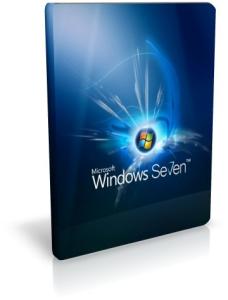by mayur khokhar
Takeaway: Greg Shultz shows you how to prepare and configure your Windows 7 system to dual-boot Windows 8.
Since the Windows 8 Developer Preview hit the
streets back in September 2011, I’ve written a bunch of articles on the
new operating system covering such topics as the improved
Windows Explorer,
Windows 8 shortcut keys,
Storages Spaces, and
File History, just to name a few. However, I was recently reminded that there is one topic that I haven’t covered for
Windows 8 and that is how to set up a dual boot machine.
Up until recently, I had a machine dedicated to testing Windows 8 and
just never got around to setting up a dual-boot configuration. I say
recently, because just the other day that test PC died. I did some
troubleshooting to try and figure out just what went wrong, but my
findings were inconclusive - it could be the power supply, it could be
the CPU, it could be the motherboard, or it could be the video card.
Rather than stressing about it, I just decided to get another test
system - I’ll figure it out later.
Fortunately, my local computer store was having a clearance sale and I
picked up and HP P2-1124 with Windows 7 Home Premium for around $300. I
normally build my own systems, but this time I bought one off the
shelf. So now, I had the perfect opportunity to explore dual-booting
Windows 7 and Windows 8 Release Preview.
In this edition of the
Windows Desktop Report,
I’ll use my new system to show you how to prepare and configure your
Windows 7 system to dual-boot Windows 8. While I’ll be using the Windows
8 Release Preview for this article, I’ve heard that the procedure
should be very similar with the actual release version. Even so, I’ll
revisit this topic in the near future once Windows 8 is available to the
general public.
This blog post is also available in the Slideshow format in a TechRepublic Photo Gallery.
Prerequisite
For this article, I’m going to assume that you have already visited the
Windows 8 Release Preview site
and followed Microsoft’s instructions for downloading and converting
the ISO file to a DVD in Windows 7. If you haven’t, you should do so
before you get started with this article. The process is pretty
straightforward and Microsoft has documented the steps you need to
follow.
Creating a System Image
The first thing that you’ll want to do is create a System Image from within
Windows 7’s Backup and Restore.
When you do, you’ll end up with a complete image of your hard disk.
That way, if anything out of the ordinary were to occur as you follow
the steps for creating a dual-boot system, you will be able to return to
your current configuration. Furthermore, I recommend that you also
create a separate backup of your data. Maybe just make copies of all
your data files on CD/DVD or on an external hard disk. While it may
sound like overkill, having an extra backup will give you peace of mind.
To create a system image, you’ll need to have a CD-RW/DVD-RW drive,
an external hard disk, or access to a network drive. To access Backup
and Restore, click the Start button, type Backup in the Search box, and
press [Enter] when Backup and Restore appears in the result pane.
Once you have Backup and Restore up, select the Create a System Image option and choose your backup location. As you can see in
Figure A, I used a DVD-RW drive on my system.
Figure A

On my test system, I’ll use DVDs to create my system image.
As you can see in
Figure B, on my test system all
the partitions on the drive are selected by default. To initiate the
operation, just click Start backup. On my test system with a 500GB hard
disk, it took over an hour and required eight DVDs.
Figure B

Creating a System Image on DVDs takes a little while.
When the System Image is complete, you’ll be prompted to create a System Repair disc, as shown in
Figure C. This is the disc that you will use to boot your system and restore your system image in the event that you need it.
Figure C

When the System Image is complete, you’ll be prompted to create a System Repair disc.
Setting up a partition
With your System Image discs safely tucked away, you’ll use the Disk
Management tool to make room on your hard disk for Windows 8. To launch
Disk Management, click the Start button, type Disk Management in the
Search box, and press [Enter] when Create and format hard disk
partitions appears in the result pane. When Disk Management launches,
locate the operating system partition of the drive, right click, and
select the Shrink Volume command. As you can see in
Figure D,
on my example system, there is a 100MB system partition and a 17GB HP
Recovery partition in addition to the 450GB OS, or operating system,
partition.
Figure D

Right click on the operating system partition of the drive and select the Shrink Volume command.
For my Windows 8 partition, I set aside 50GB by entering 51200 as the
amount of space to shrink the existing volume, as shown in
Figure E.
Once you’ve specified the size, click the Shrink button. It will take a
several minutes to shrink the partition. When the operation is
complete, you’ll see the new space at the end of the partition and
notice that it is marked as Unallocated. In order to install Windows 8
without any problems, you should covert this unallocated space into a
volume with a drive letter. To do so you’ll launch the New Simple Volume
Wizard.
Figure E

To set up a 50GB partition, I entered 51200 as the amount of space to shrink the existing volume.
To continue, right click the new partition and select the New Simple Volume command, as shown in
Figure F. When you do, the New Simple Volume Wizard will launch.
Figure F

To launch the wizard, right click the new partition and select the New Simple Volume command.
The New Simple Volume Wizard consists of five screens - the first and the fifth are shown in
Figure G.
As you progress through the wizard, you’ll be prompted to specify the
size, assign a drive letter, choose a file system, enter a name for the
volume, and choose how to format the drive. For everything but the
volume name, you should just go with the defaults. As you can see, I
specifically named the volume Windows 8 to prevent any ambiguity in
later steps. Since the partition was created from your existing
partition, you can just go with the Quick format option.
Figure G

The New Simple Volume Wizard consists of five screens.
When you’re finished, you’ll see the new partition in Disk Manager.
Figure H shows the new 50GB partition with the volume name, assigned to drive F, and marked as a Logical Drive.
Figure H

The 50 GB partition is now ready for the Windows 8 installation.
Installing Windows 8
Now that you have your partition established and assigned a drive
letter, installing Windows 8 in a dual-boot configuration should be a
pretty straightforward operation. Let’s take a closer look.
To begin, insert the Windows 8 Release Preview DVD and reboot your
system. After a few minutes, you’ll see the Windows Setup screen shown
in
Figure I and you will specify your language settings before clicking Next.
Figure I

The first step in the installation is to specify your language settings.
Once the initial steps are taken care of, you’ll see the Windows Setup screen shown in
Figure J and will click the Install Now button.
Figure J

To get started, just click the Install Now button.
You’ll then see a Windows Setup screen shown in
Figure K and will need to make sure that you select the Custom option.
Figure K

Make sure that you select the Custom Install Windows only option.
At this point, Windows Setup will prompt you to choose the location to which you want to install Windows 8. As you can see in
Figure L,
on my test system it is showing all available partitions and I have
selected the new volume labeled Windows 8 and assigned drive letter F.
Figure L

On my test system, I have selected the new volume labeled Windows 8 and assigned drive letter F.
After selecting the new partition on which to install Windows 8 and clicking Next, the installation will begin, as shown in
Figure M. This part of the operation will take a while so go get yourself a cup of coffee.
Figure M

As soon as you click Next, Windows Setup will begin copying files to the new partition.
Dual-booting Windows 7/Windows 8
When the installation is complete, Windows Setup will reboot your
system one final time and you will then see the new Windows 8 style dual
boot screen shown in
Figure N. As you can see, Windows 8 will automatically launch in 30 seconds if you don’t choose Windows 7.
Figure N

The new Windows 8 style boot screen display for 30 seconds before launching Windows 8.
If you want to alter the amount of time before Windows 8 will run,
you can click the Change defaults or choose other options at the bottom
of the screen. There are actually a multitude of options that you can
change and I’ll cover all of them in a future article.
 , clicking Control Panel, clicking System and Maintenance, and then clicking System.
, clicking Control Panel, clicking System and Maintenance, and then clicking System.